When you visit websites, your browser automatically stores small files on your device. For your safety and privacy, we strongly recommend clearing this browsing data after visiting our elder abuse resources. This helps protect your personal information and browsing activity.
Below you'll find step-by-step guidance for clearing your browsing data and using private browsing modes.
Google Chrome:
Firefox:
Microsoft Edge:
For maximum privacy, use your browser's private mode, which doesn't save your browsing history or data.
Chrome: Click the menu and select "New incognito window" Firefox: Click the menu and choose "New private
window"
Edge: Click the menu and select "New InPrivate window"
Additional Safety Steps
If you need immediate help or have safety concerns, contact us directly or call the Elder Abuse Response Service on 09 09XX XXXX.
Organisations we work with


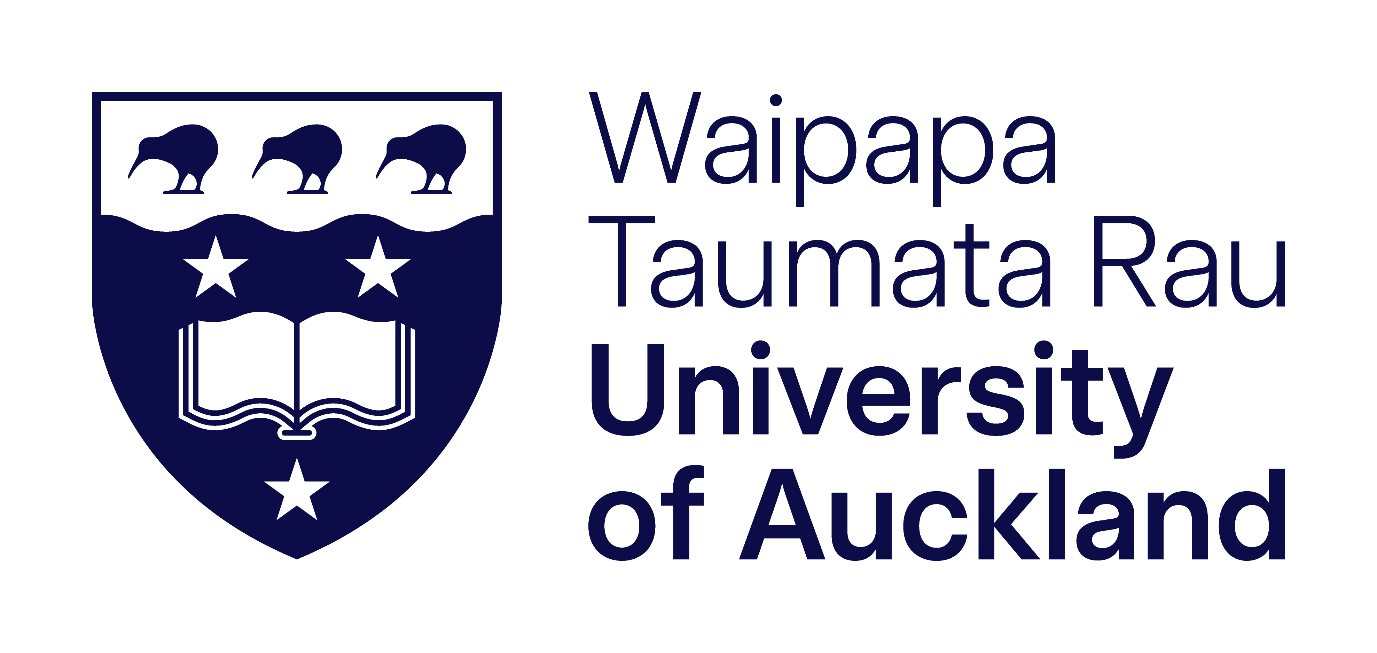
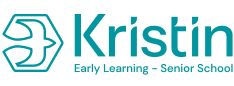

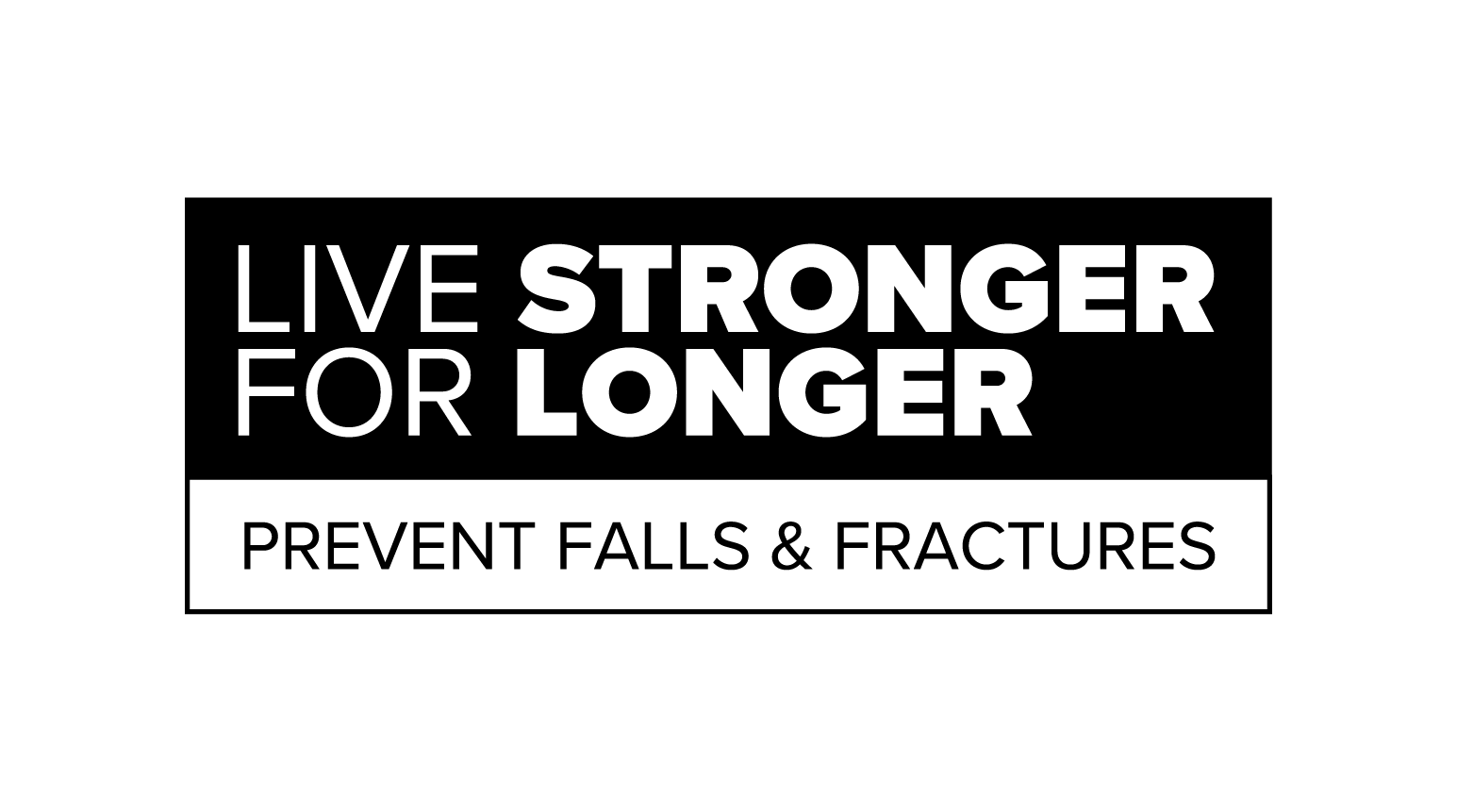

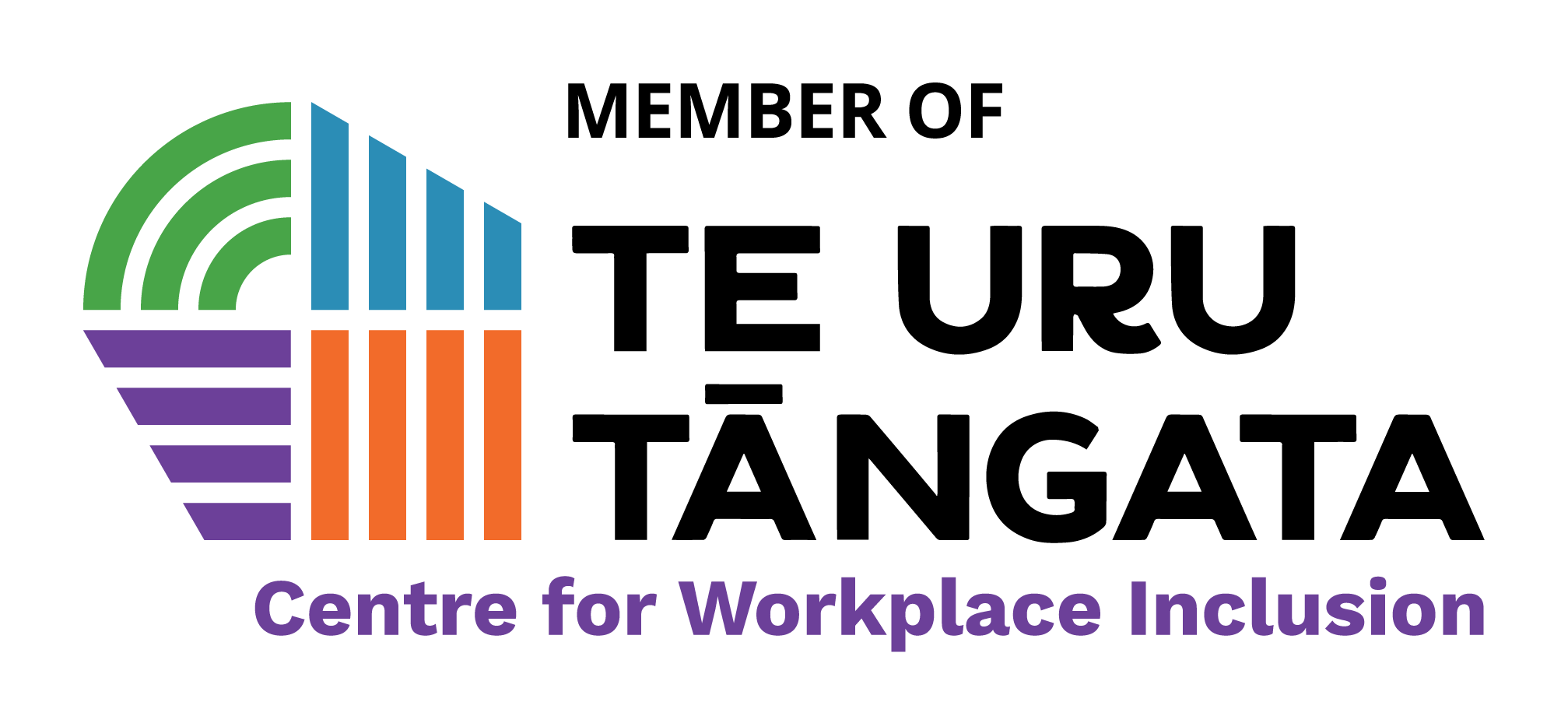


Charity Name: Age Concern Auckland Trust
Registration Number: CC60750
All Rights Reserved. © 2025 Age Concern Auckland